IDEX Health & Science LLC Cookie Notice
1. Introduction
This Cookie Notice (“Notice”) applies to the IDEX Health & Science LLC web site (www.idex-hs.com) and supplements the Website Privacy Statement, which may be accessed here. Please refer to this Website Privacy Statement to receive information about the processing of personal data in general and also specific information provided according to the General Data Protection Regulation.
Any questions or concerns relating to the use of cookies by our web sites and the processing of personal data obtained through their use may be directed to: privacy@idexcorp.com
2. Cookies – What are they and how does this site use them?
A cookie is a small text file that is stored on a user’s computer for record-keeping purposes. IDEX Health & Science LLC cookies and similar technologies to collect information about the use of our web sites in order to make them function effectively, to improve our visitors’ experience when they browse our web sites, to analyze the use of our web site and to display particular relevant advertisements on our web site and on third party web sites. IDEX Health & Science LLC uses session cookies and persistent cookies. The purpose of session cookies is to help distinguish your browsing session from those of other concurrent users and to make it easier for you to navigate our site. A session cookie expires when you close your browser. A persistent cookie remains on your computer after you close your browser. This type of cookie is typically used to preserve across browsing sessions any site-specific preferences you may have selected while using our site.
3. How can I control my cookie preferences?
We will ask you to allow us to place cookies. You do not have to accept all of the cookies used by our web site. You can manage your cookie preferences in two ways, described below.
a) Browser settings
Each web browser comes with its own built-in interface for managing cookie preferences. This is the preferred tool for carrying out the following cookie admin tasks:
- Block ALL cookies from this site
- Delete existing cookies from this site
For instructions on how to use your browser’s built-in cookie management tool, refer to the instructions in the help section in your browser or visit allaboutcookies.org.
b) Site settings
This site provides a pop-up control panel on which you can manage your cookie preferences specifically for this site. You will need to use this interface in order to permit some cookies and reject others from this site. Access the control panel by clicking
the button found at 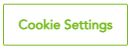 . Bear in mind that this control panel does not allow you to disable cookies that are classified as “necessary” for the performance
of this site; you must use your browser’s built-in cookie management interface to do that, as previously described.
. Bear in mind that this control panel does not allow you to disable cookies that are classified as “necessary” for the performance
of this site; you must use your browser’s built-in cookie management interface to do that, as previously described.
4. What do we collect?
We use the following types of cookies on our web site:
a) Strictly Necessary
These cookies are absolutely essential for the web site to function properly. This category only includes cookies that ensure basic functional and security features of the web site. These cookies do not store any personal information.
b) Functional
These cookies enable the website to provide enhanced functionality and personalization.
c) Performance
These cookies help web site owners to understand how their visitors engage with their properties. The analytics cookies used on our site collect information and report site usage statistics without personally identifying individual visitors.
They allow us to count visits and traffic sources so we can measure and improve the performance of our web site. They help us to know which pages are the most and least popular and see how visitors move around the site. All information these cookies collect is aggregated by third-party providers or immediately by us. If you block these cookies, we will not know when you have visited our web site and will not be able to remember your preferences when you make subsequent visits.
d) Targeting / Advertisement
These cookies may be set through our web site by third parties, such as YouTube. They may be used to build a profile of your interests and show you relevant advertisements on other sites. They do not directly store your personal details but do uniquely identify your browser and internet device. If you do not allow these cookies, you will experience less targeted advertising.
The cookies listed above include both first party cookies and third-party cookies.
- First party cookies are those, which are stored by a domain managed by us
- Third party cookies are created by domains other than from us
The list below describes in detail the individual cookies used on our web site
| Cookie Name | Description | Duration | Type |
| Necessary Cookies | |||
| __AntiXsrfToken | This cookie is used to prevent Cross-site request forgery (often abbreviated as CSRF) attacks of the website. CSRF attacks exploit the trust that a site has in a user's browser. | Session | First Party |
| ASP.NET_SessionId | General purpose platform session cookie, used by sites written with Miscrosoft .NET based technologies. Usually used to maintain an anonymised user session by the server. | Session | First Party |
| eupubconsentn | This cookie is used by the IAB Europe Transparency & Consent Framework to store the user's consent to the data collection Purposes. The cookie holds an encrypted consent string that vendors participating in the framework can read and determine the user's consent. | 1 Year | First Party |
| idsrv.xsrf | This cookie is associated with IdentityProvider3, a GitHub framework that facilitates single sign-on and access control for web applications and APIs. This cookie ensures single-sign-on cross site request forgery protection. | Session | First Party |
| msd365mkttr | Allows the use of forms that sends the data filled in by the user to Microsoft Dynamics 365 to contact IDEX Health & Science | 1 Year | Third Party |
| msd365mkttrs | Allows the use of forms that sends the data filled in by the user to Microsoft Dynamics 365 to contact IDEX Health & Science | Session | Third Party |
| OpenIdConnect.nonce | Used to validate the identity token received from the Identity Provider (IdenityServer). It is a session cookie, but the information contained expires in 1 hour | Session | First Party |
| OptanonAlertBoxClosed | This cookie is set by websites using certain versions of the cookie law compliance solution from OneTrust. It is set after visitors have seen a cookie information notice and in some cases only when they actively close the notice down. It enables the website not to show the message more than once to a user. The cookie has a one year lifespan and contains no personal information. | 1 Year | First Party |
| OptanonConsent | This cookie is set by the cookie compliance solution from OneTrust. It stores information about the categories of cookies the site uses and whether visitors have given or withdrawn consent for the use of each category. This enables site owners to prevent cookies in each category from being set in the users browser, when consent is not given. The cookie has a normal lifespan of one year, so that returning visitors to the site will have their preferences remembered. It contains no information that can identify the site visitor. | 1 Year | First Party |
| SignInMessage | This cookie name is associated with software provided by BGL Group used to pass display text to login pages. This is a pattern type cookie with a common root of SignInMessage. followed by a string of characters and numbers. DISCLAIMER: this cookie pattern's purpose is self-declared by BGL Group. | Session | First Party |
| Functional Cookies | |||
| /_PreferencesCookie | Enables the website to remember account preferences. | 1 Month | First Party |
| /_ProfileCookie | Enables the website to remember account profile. | 1 Month | First Party |
| cachedPage | Served up as static HTML versions of a page in order to avoid potentially time-consuming queries to your database | Session | First Party |
| sf-prs-lu | Saves the landing URL | Session | First Party |
| sf-prs-ss | Holds the time of first page visit | Session | First Party |
| sf-prs-vp | Saves the visited pages that are part of personalization segments | Session | First Party |
| sf-prs-vu | Saves the visited URLs that are part of personalization segments | Session | First Party |
| Performance Cookies | |||
| __cf_bm | The __cf_bm cookie is a cookie to support Cloudflare Bot Management, currently in private beta. As part of our bot management service, this cookie helps manage incoming traffic that matches criteria associated with bots. This is a CloudFoundry cookie set by elfsight.com to display a photo gallery. | 30 minutes | Third Party |
| elfsight_viewed_recently | This cookie prevents counting more than one view from the same user within 15 seconds. | 15 seconds | Third Party |
| _ga | This cookie name is associated with Google Universal Analytics. This cookie is used to distinguish unique users by assigning a randomly generated number as a client identifier. It is included in each page request in a site and used to calculate visitor, session and campaign data for the sites analytics reports. | 2 Years | First Party |
| _ga_xxxxxxxxxx | Used by Google Analytics to identify and track an individual session with your device. | 2 years | First Party |
| _gat_gtag_xxxxxxxxxxxxxxxxxxxxxxxxxxx | This cookie is associated with Google Universal Analytics, to throttle the request rate - limiting the collection of data on high traffic sites. | A few seconds | First Party |
| _gat_UA | This is a pattern type cookie set by Google Analytics, where the pattern element on the name contains the unique identity number of the account or website it relates to. It appears to be a variation of the _gat cookie which is used to limit the amount of data recorded by Google on high traffic volume websites. | 1 Minute | First Party |
| _gid | This cookie name is associated with Google Universal Analytics. This appears to be a new cookie and as of Spring 2017 no information is available from Google. It appears to store and update a unique value for each page visited. | 1 Day | First Party |
| _hjSession_xxxxxx | A cookie that holds the current session data. This ensues that subsequent requests within the session window will be attributed to the same Hotjar session. | 30 minutes | Third Party |
| _hjSessionUser_xxxxxx | Hotjar cookie that is set when a user first lands on a page with the Hotjar script. It is used to persist the Hotjar User ID, unique to that site on the browser. This ensures that behavior in subsequent visits to the same site will be attributed to the same user ID. | 1 year | Third Party |
| _hjTLDTest | When the Hotjar script executes we try to determine the most generic cookie path we should use, instead of the page hostname. This is done so that cookies can be shared across subdomains (where applicable). To determine this, we try to store the _hjTLDTest cookie for different URL substring alternatives until it fails. After this check, the cookie is removed. | Session | Third Party |
| 319af4c0-e197-4de9-8a9b-fe98c8a2ca04 | Microsoft uses this cookie to find out how much time user spent on the page. | Session | Third Party |
| 79f08280-5c63-4331-b04d-fb6f39afda51 | Identifies end user (by browser). Microsoft sets this cookie when end user visits a marketing page or a clicks a link (with tracking enabled). At some point of time, when a form is submitted by this end user, a new contact/lead is created and we leverage the cookie available in the browser to associate previous visits with the newly generated contact/lead. | 2 Years | Third Party |
| Targeting / Advertising Cookies | |||
| _gd_session | This _gd_session cookie is used to collect visitor data related to the user's visit to the website, such as number of visits, average time spent on the website and which pages have been loaded, for the purpose of serving targeted advertisements. This cookie contains no identifying information and is used for diagnostic purposes by Impact Radius, a service we use to track signup commissions for our affiliate program. We have categorized it under Functionality because it is necessary for the operation of our affiliate program. Cookie host- 6 sense | 4 hours | Third Party |
| _gd_visitor | This cookie name is associated with 6sense which is used to collect visitor data related to the user’s visit to the website, such as number of visits, average time spent on the website and which pages have been loaded, for the purpose of serving targeted advertisements.This cookie contains no identifying information and is used for diagnostic purposes by Impact Radius, a service we use to track signup commissions for our affiliate program. Used for the operation of our affiliate program. Cookie host- 6sense | 1 year, 1 month | Third Party |
| __Secure-xxxxxxx | These cookies are used by Google for advertising purposes. They track your browsing activity across websites and build a profile of your interests to show you relevant and personalized ads. Cookie host- YouTube | 1 Year | Third Party |
| ASP.NET_SessionId | This cookie carries out information about how the end user uses the website and any advertising that the end user may have seen before visiting the said website. Cookie host - Photonics Media | Session | Third Party |
| bcookie | This is a Microsoft MSN 1st party cookie for sharing the content of the website via social media. Cookie host- LinkedIn | 1 Year | Third Party |
| CONSENT | This cookie carries out information about how the end user uses the website and any advertising that the end user may have seen before visiting the said website. Cookie host - YouTube | Session | Third Party |
| _gcl_aw and _gcl_gs | Store Google Click ID (GCLID) after an ad click to attribute conversions; set by Google tag/Conversion Linker. Cookie host - Google Ads | Persistent | First Party |
| li_gc | To store cookie consent preferences from LinkedIn. Cookie host- LinkedIn | 6 months | Third Party |
| lidc | This is a Microsoft MSN 1st party cookie that ensures the proper functioning of this website. Cookie host- LinkedIn | 1 day | Third Party |
| TESTCOOKIESENABLED | Used to track user’s interaction with embedded content. Cookie host- YouTube | 1 day | Third Party |
| VISITOR_INFO1_LIVE | This cookie is used as a unique identifier to track viewing of videos. Cookie host - YouTube | 6 Months | Third Party |
| VISITOR_PRIVACY_METADATA | Used to track and enrich the users privacy settings on the YouTube platform. Cookie host- YouTube | 90 days | Third Party |
| YSC | To remember user input and associate a user’s actions. Cookie host - YouTube | Session | Third Party |

